说到PyCharm软件,相信在座的用户们都不是很陌生,不过你们知道PyCharm如何导出配置文件吗?以下文章就为你们带来了PyCharm导出配置文件的方法,让我们一起去下文看看吧。
PyCharm如何导出配置文件?PyCharm导出配置文件的方法
打开Pycharm软件到主页
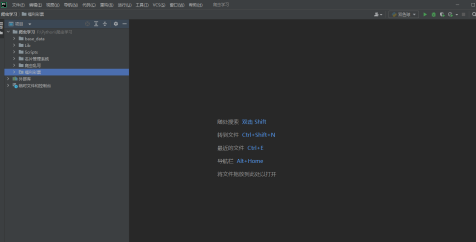
在打开的Pycharm软件中点击面板上的文件选项卡
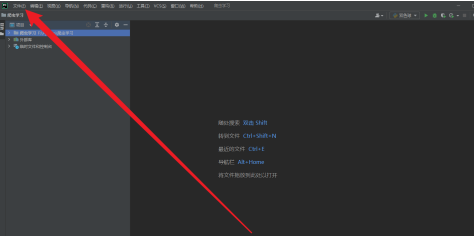
接着在文件选项卡的下拉菜单中点击管理IDE设置
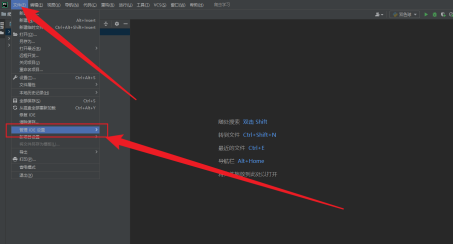
再选择导出设置
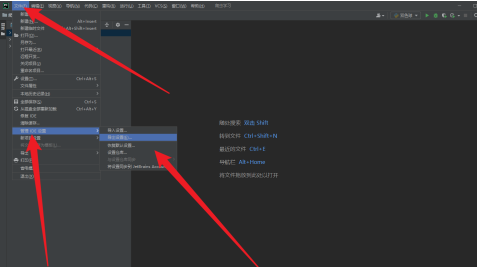
勾选导出的项目以及文件保存位置和文件名称
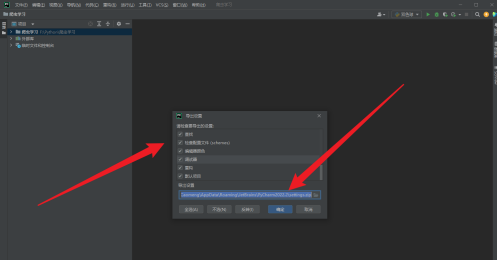
最后确认无误后点击确定导出配置文件就可以了
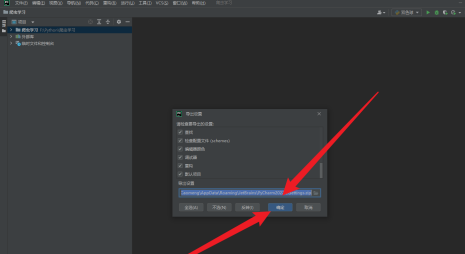
以上就是小编带来的PyCharm导出配置文件的方法,更多相关资讯教程,请关注下载之家。

