说到MathType软件,相信在座的用户们都不陌生,不过你们知道MathType如何设置启动快捷键吗?下面这篇文章内容就讲解了MathType设置启动快捷键的方法,让我们一同来下文看看吧。
MathType如何设置启动快捷键?MathType设置启动快捷键的方法
首先,将MathType添加到桌面快捷键方式,具体如图所示:
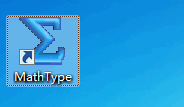
选中上述图表,并鼠标右键,然后点击“属性”,具体如图所示:
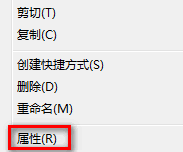
在出现的弹出框中,在“快捷方式”选项卡下设置快捷键为Ctrl+Shift+M,然后点击“应用”,并点击“确定”,具体如图所示:
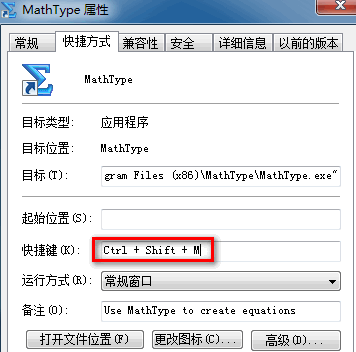
接着尝试打开一个word文档,然后快捷键Ctrl+Shift+M,就能成功启动MathType,具体如图所示:
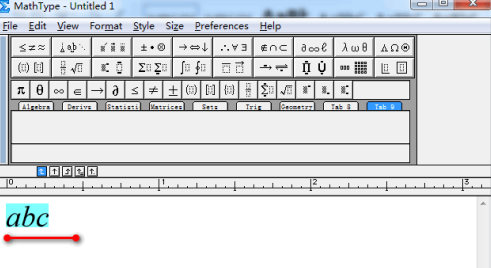
编辑好公式之后,可以复制并粘贴到word中,具体如图所示:
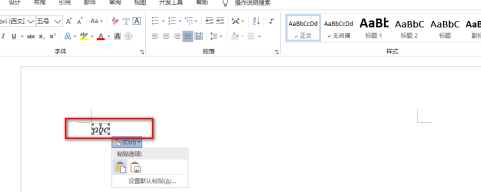
以上就是小编带来的MathType设置启动快捷键的方法,更多相关资讯教程,请关注下载之家。

