今天小编为大家带来了句子控开启句子详情配图教程,想知道怎么做的小伙伴来看看接下来的这篇文章吧,相信一定会帮到你们的。
句子控怎么开启句子详情配图?句子控开启句子详情配图教程
1、首先点击句子控图标打开“句子控”App。
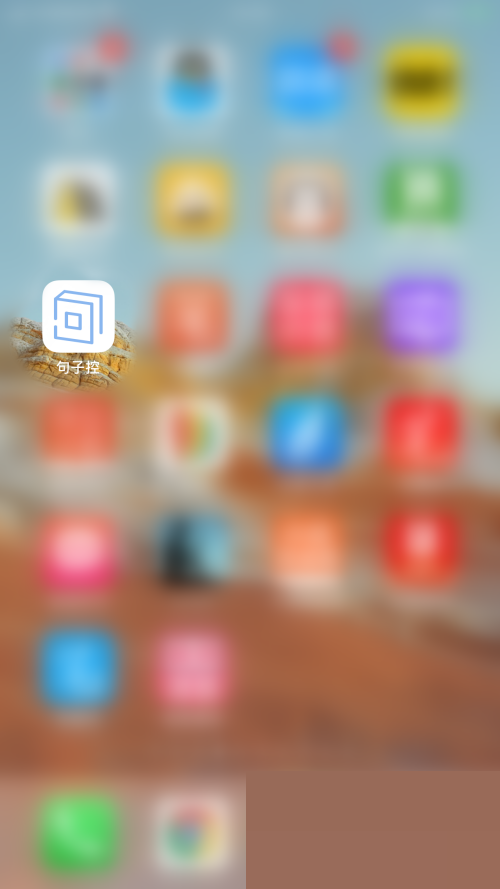
2、然后在句子控主界面点击右下角的“账号”打开账号界面。
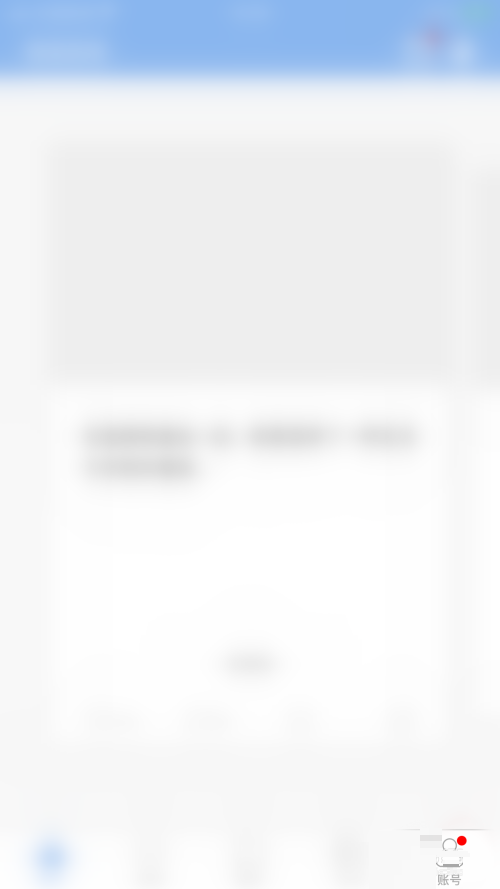
3、在账号界面点击右下角的“齿轮”图标打开设置界面。
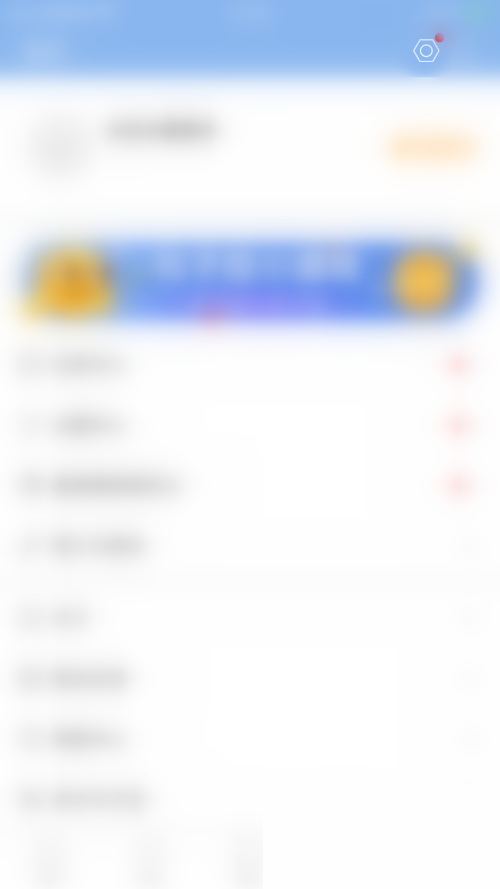
4、接着在设置界面点击"句子详情配图"后面的圆点。
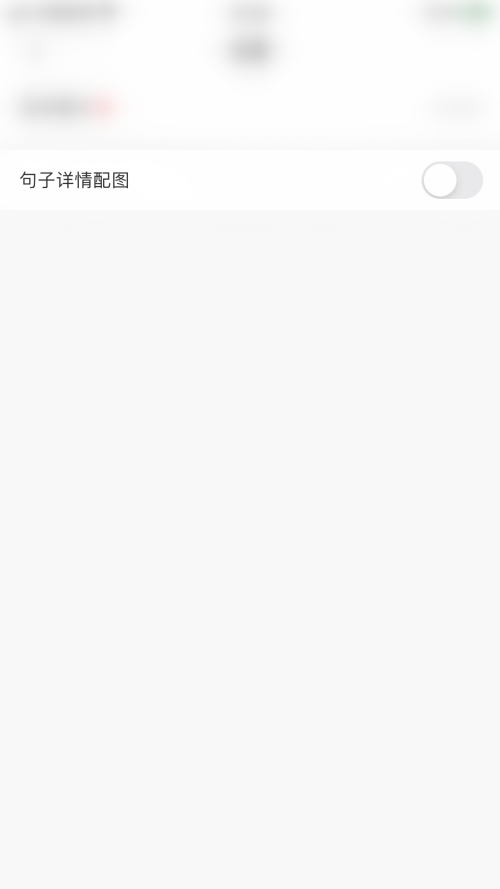
5、最后"句子详情配图"后面的圆点变为蓝色,即表示句子控开启句子详情配图成功。
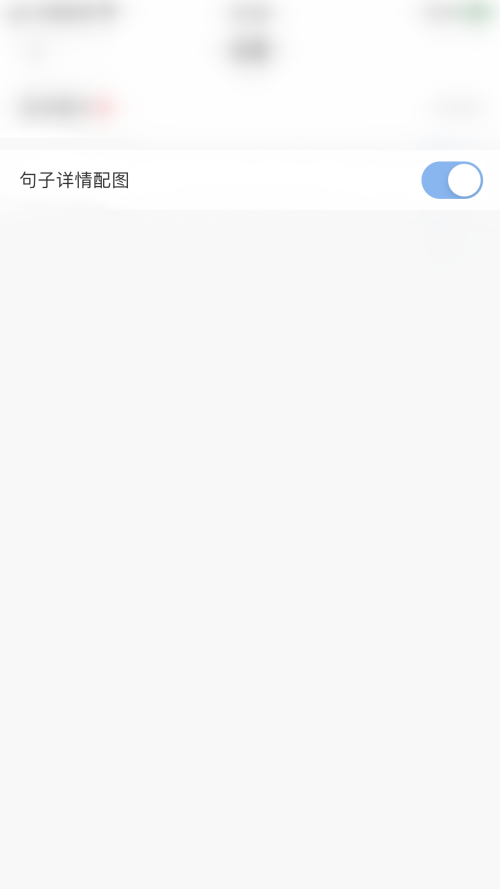
以上这篇文章就是句子控开启句子详情配图教程,更多教程尽在下载之家。

