很多小伙伴在使用句子控的时候,想知道怎么添加桌面小工具,下面小编就为大家分享句子控添加桌面小工具方法,感兴趣的小伙伴不要错过哦!
句子控怎么添加桌面小工具?句子控添加桌面小工具方法
1、首先打开句子控“我的”页面,点击“桌面小工具”。
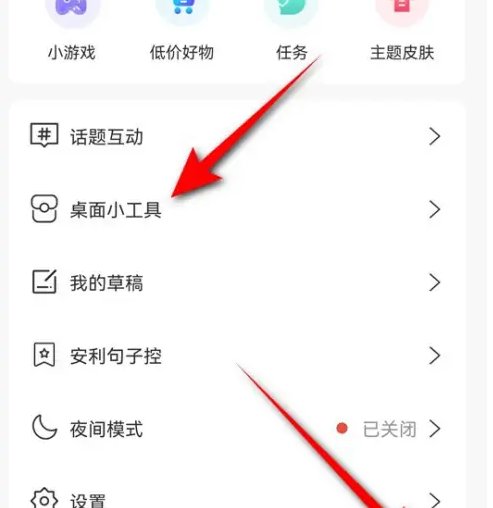
2、然后将“显示句子背景图”旁的小滑块点暗,点击“保存”即表示此时句子控桌面小工具将不会显示句子背景图。
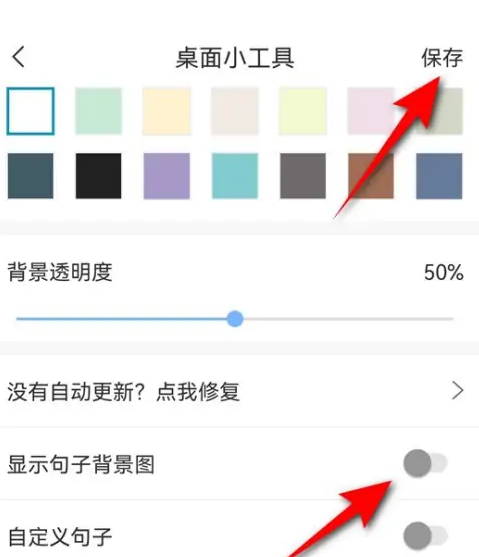
3、最后将“显示句子背景图”旁的小滑块点亮,点击“保存”即可在桌面小工具显示句子背景图。
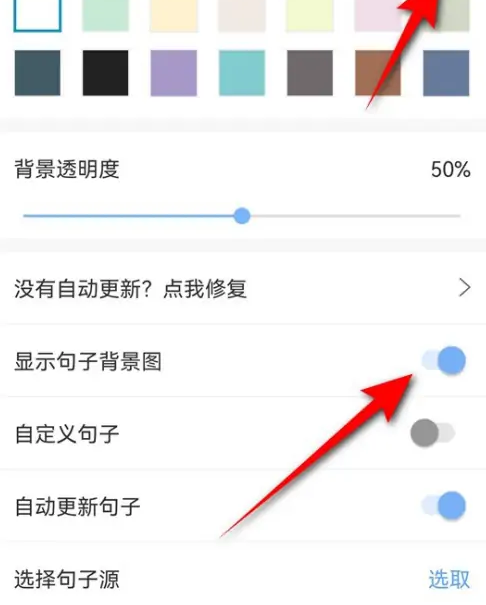
以上这篇文章就是句子控添加桌面小工具方法,更多教程尽在下载之家。

