很多小伙伴在使用美篇的时候,想知道怎么开启花瓣任务消息,下面小编就为大家分享美篇开启花瓣任务消息教程,感兴趣的小伙伴不要错过哦!
美篇怎么开启花瓣任务消息?美篇开启花瓣任务消息教程
1、首先打开“美篇”App,美篇主界面点击右下角的“我的”打开个人中心界面。
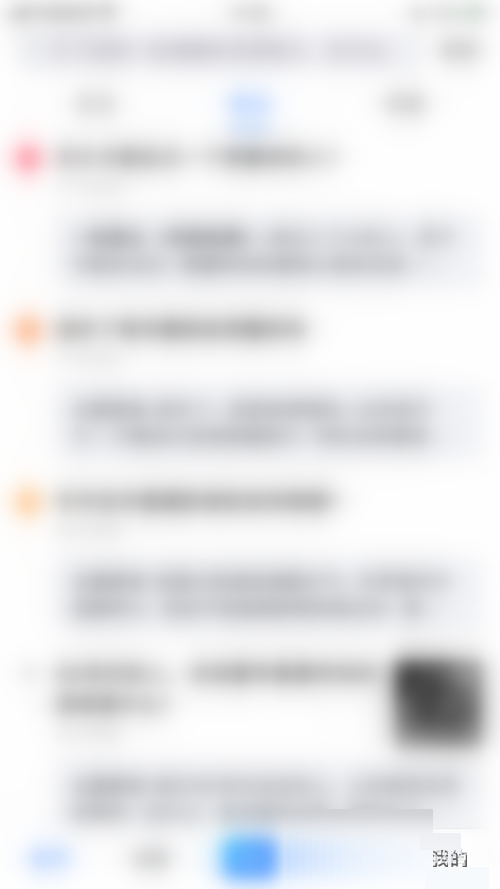
2、然后在个人中心界面点击右上角的“三”打开设置界面。
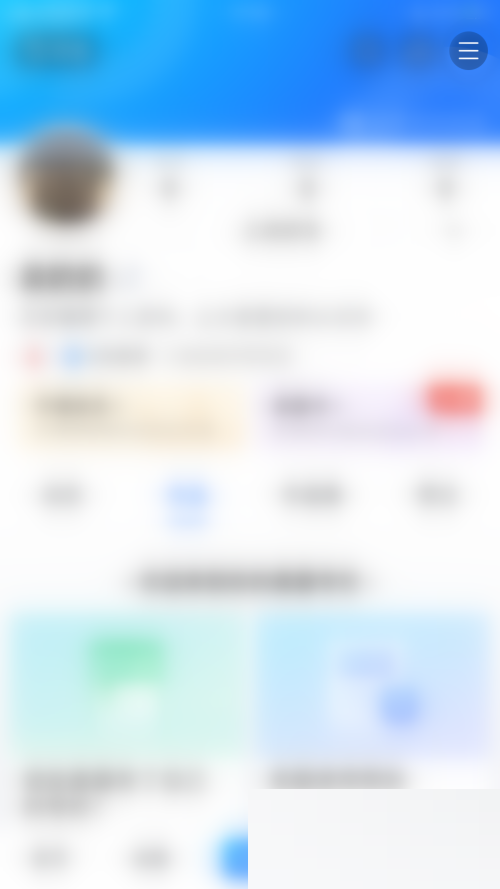
3、设置界面点击“消息通知”打开消息通知设置界面。
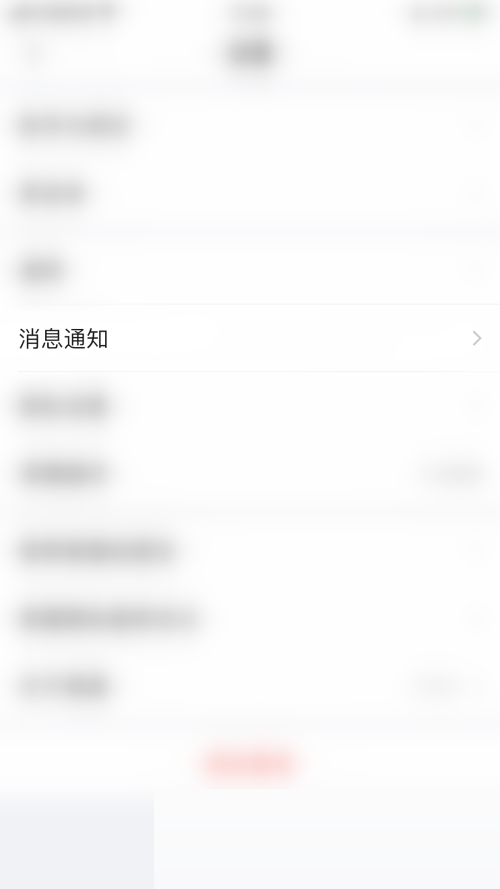
4、接着在消息通知设置界面点击“花瓣任务”后面的圆点。
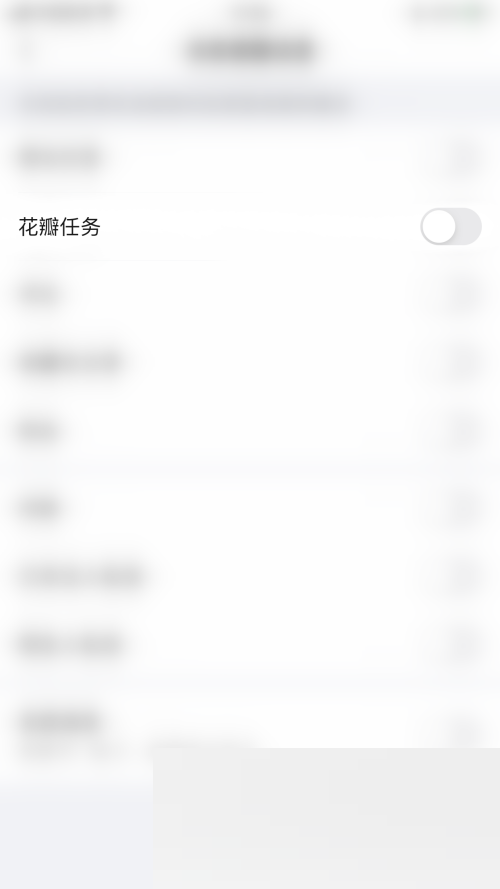
5、最后“花瓣任务”后面的圆点变为蓝色即表示美篇启用花瓣任务消息成功。
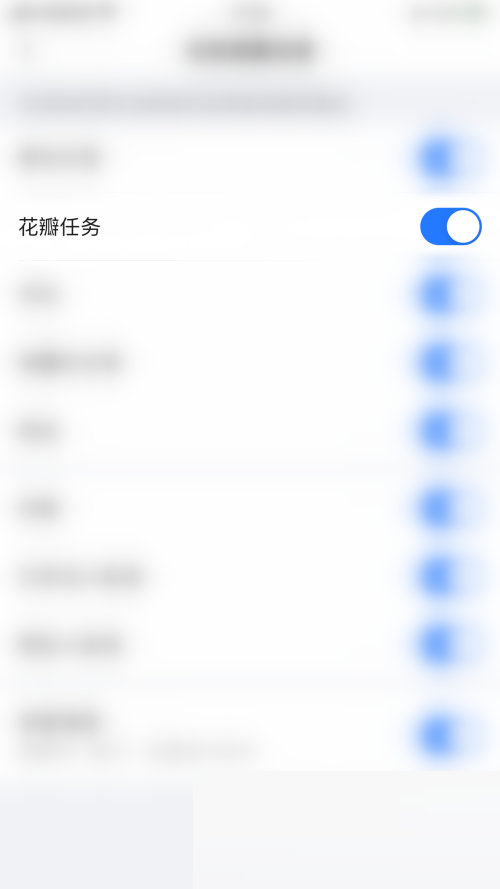
以上这篇文章就是美篇开启花瓣任务消息教程,更多教程尽在下载之家。

