很多小伙伴在使用美间的时候,想知道智能排版怎么使用,下面小编就为大家分享一下美间智能排版使用方法,感兴趣的小伙伴不要错过哦!
美间智能排版怎么使用?美间智能排版使用方法
第一步:打开美间在右侧栏选择找户型选项。
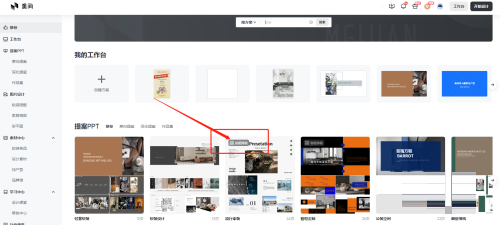
第二步:在画布页面右上角点击属性。
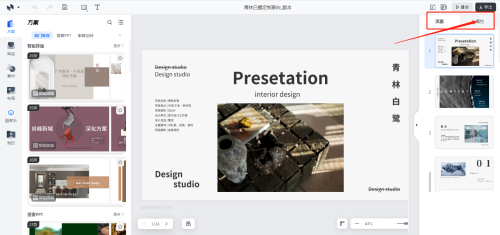
第三步:属性中包括了主题、配色及字体,可以按照自己喜欢的风格去选择。
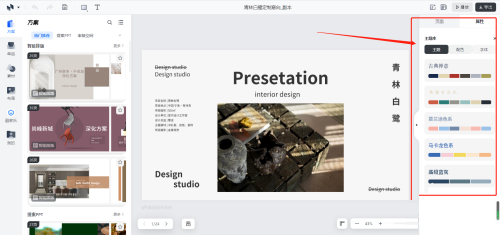
第四步:点击主题后,你可以选择仅在本页使用或者所有页面均使用这个风格。
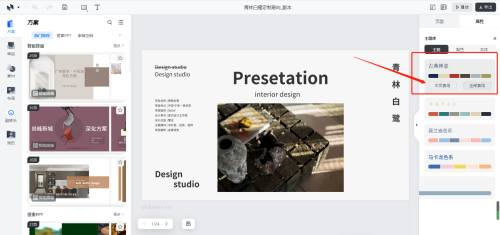
第五步:选择后各个页面的颜色主题、字体等均修改完成。
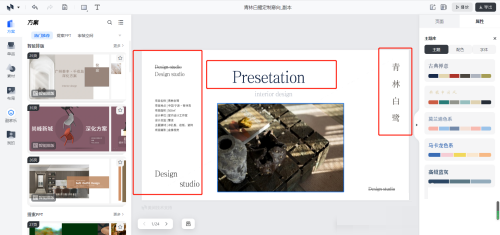
以上这篇文章就是美间智能排版使用方法,更多教程尽在下载之家。

