使用FileZilla的时候,很多小伙伴不知道怎么启用显示目录列表,下面小编就给大家带来FileZilla启用显示目录列表教程,有需要的小伙伴不要错过哦。
FileZilla怎么启用显示目录列表?FileZilla启用显示目录列表教程
1、首先点击“FileZilla”。
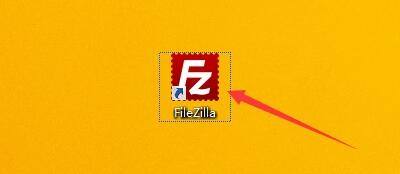
2、然后在“FileZilla”窗口中,点击“编辑”。
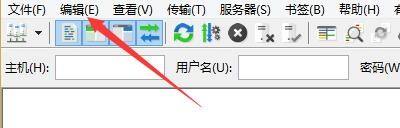
3、在弹出下拉栏中,点击“设置”。
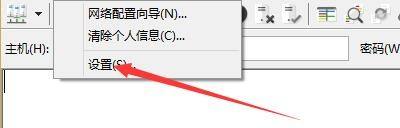
4、接着在“设置”窗口中,点击“调试”。

5、在“调试”窗口中,勾选“显示目录列表”。

6、最后点击“确定”即可。

以上这篇文章就是FileZilla启用显示目录列表教程,更多教程尽在下载之家。

