使用Edge浏览器的时候,很多小伙伴不知道Edge栏怎么添加新闻类型,下面小编就给大家带来添加新闻类型教程,有需要的小伙伴不要错过哦。
Edge浏览器Edge栏怎么添加新闻类型?Edge浏览器Edge栏添加新闻类型教程
1、首先打开Edge浏览器,如下图,点击界面右上角的三点图标。
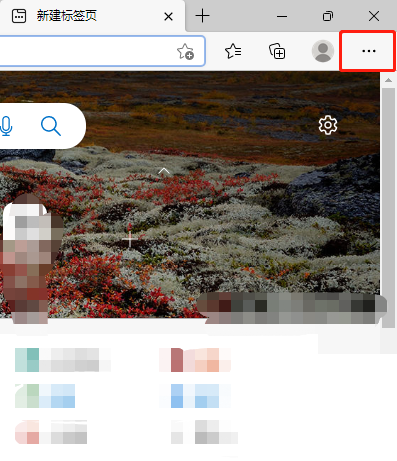
2、然后打开如下图界面,选择设置选项,点击打开。
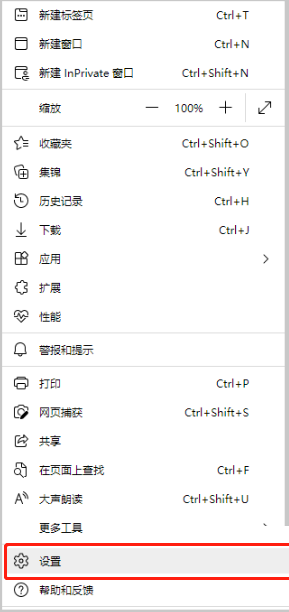
3、打开如下图界面,选择界面左侧的Edge栏选项,点击打开。
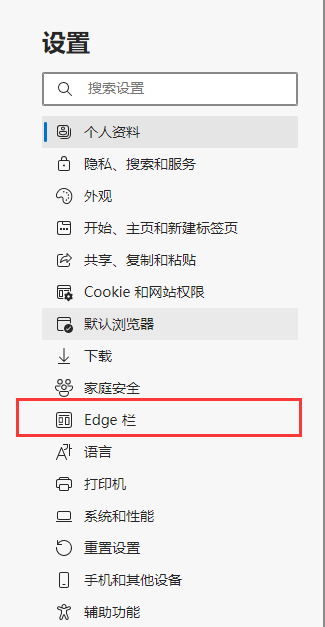
4、接着打开如下图界面,选择界面右侧的个性化Edge栏源选项,点击后面的个性化设置按钮。
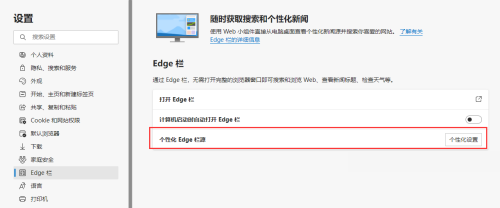
5、打开如下图界面,选择自己喜欢的新闻类型名称,点击名称后面的加号图标。
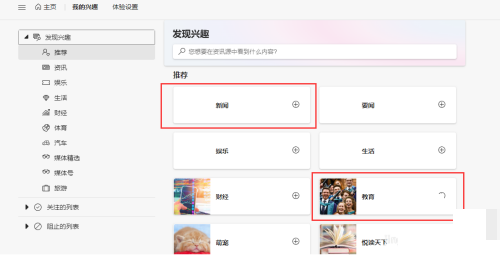
6、最后打开如下图界面,提示新闻类型添加成功。
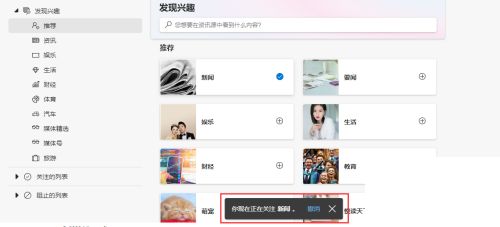
谢谢大家的观看,更多精彩教程请关注下载之家!

