今天小编为大家带来了驱动精灵开启自动修复功能教程,想知道怎么做的小伙伴来看看接下来的这篇文章吧,相信一定会帮到你们的。
驱动精灵怎么开启自动修复功能?驱动精灵开启自动修复功能教程
1、首先点击“驱动精灵”(如图所示)。

2、然后在“驱动精灵”窗口中,点击“菜单”按钮(如图所示)。
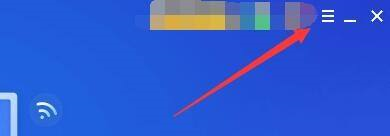
3、在弹出下拉栏中,点击“设置”(如图所示)。
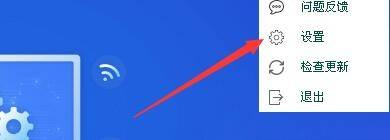
4、接着在“设置”窗口中,点击“安全保护”(如图所示)。
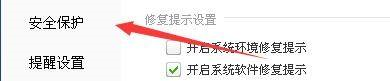
5、在“安全保护”窗口中,勾选“开启驱动精灵自动修复功能”(如图所示)。

6、最后点击“确定”即可(如图所示)。

谢谢大家阅读观看,希望本文能帮到大家!

