使用Microsoft Teams的时候,很多小伙伴不知道怎么设置深色主题,下面小编就给大家带来Microsoft Teams设置深色主题教程,有需要的小伙伴不要错过哦。
Microsoft Teams怎么设置深色主题?Microsoft Teams设置深色主题教程
1、首先,打开Microsoft Teams。
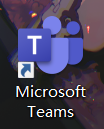
2、然后,单击箭头所指的地方。
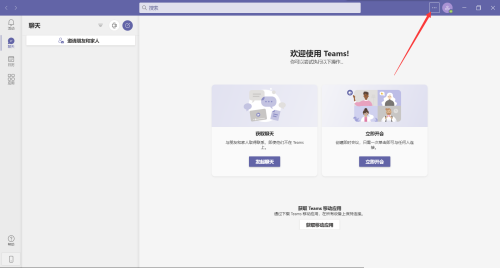
3、接着,单击设置。
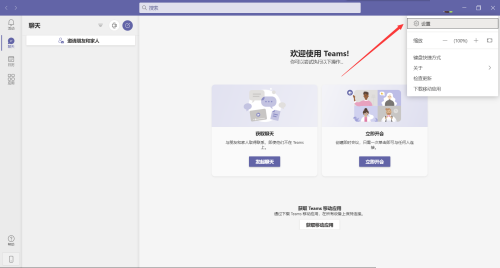
4、最后,单击箭头所指的地方即可将主题设置为深色。
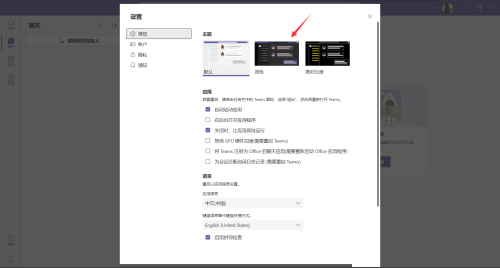
以上这篇文章就是Microsoft Teams设置深色主题教程,更多教程尽在模板库。

